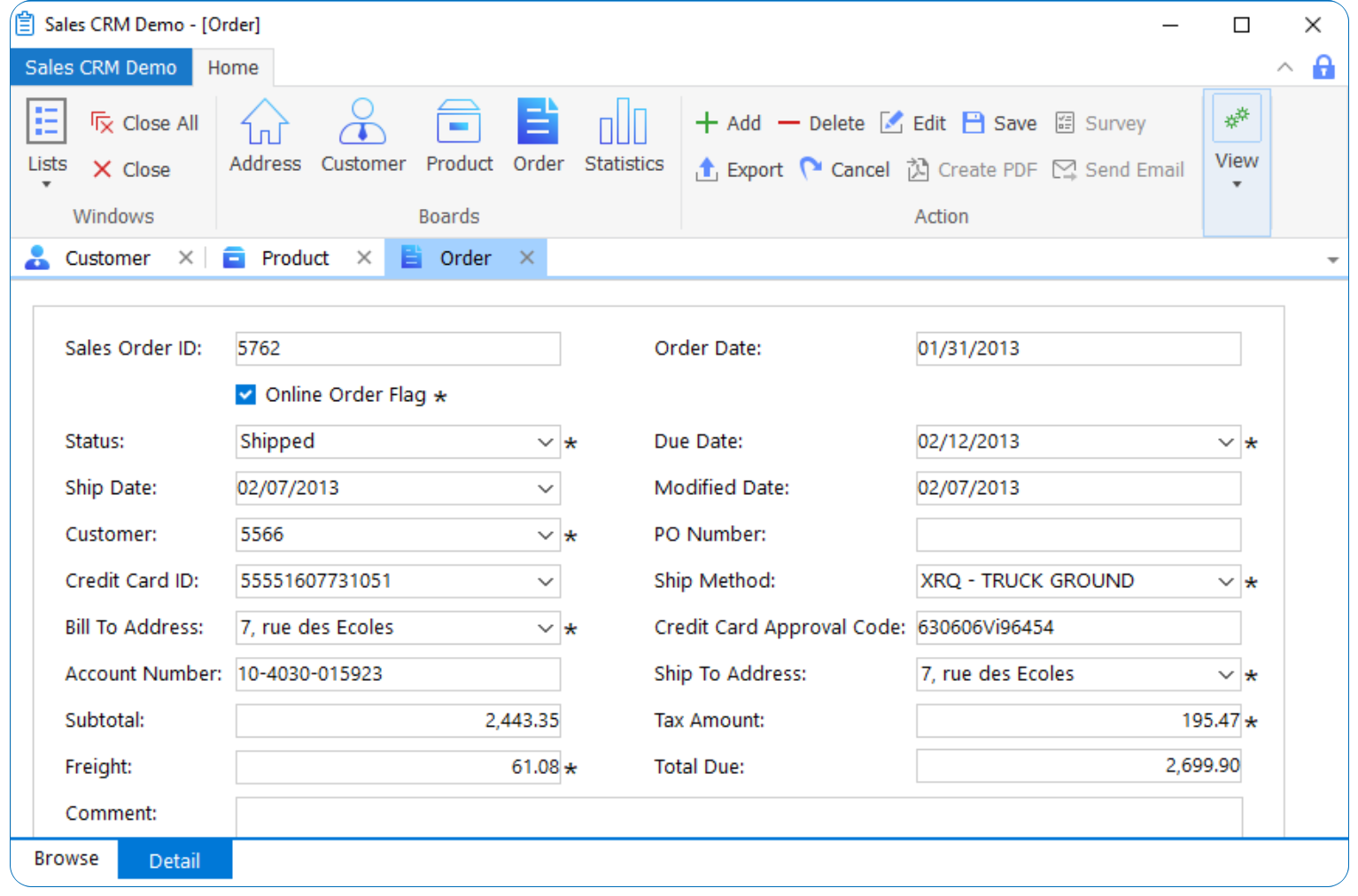There is a whole part of the documentation dedicated to explain themes and what is possible while using them. I suggest you take a look at the following link:
Specifying application properties - - Users Guide
The easiest way to choose a theme is to set it in you application object -> Properties -> Additional Properties...

A window will show up where you have to set the theme to use:

After applying the theme you want, the application should run using it (form the IDE).
Of course, you may want to set a theme during runtime. This can be done by using the applytheme functrtion:
// Example: setting a theme to the application's open event...
ApplyTheme("Flat Design Blue")
This will be ok when running the application from the IDE. For runtime, you need to set a relative path to the application, or a full path, to the folder where the theme will be located (you need to deploy the themes you want to be available to your application). All those are documented in the above link.
To remove a theme when your application is running, you have to create a custom theme that has {“drawing”:false} for every control type, and use this theme in the ApplyTheme method, as well documented in help file.
But, as I said in the beginning: the first thing you should do is to read the documentation and see what is possible. That way you may decide if this feature covers or not your needs.
Andreas.