-
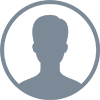 Saroj Mungtaweepongsa
Saroj Mungtaweepongsa
- PowerBuilder
- Tuesday, 4 July 2017 03:53 PM UTC
My system is Window 10 64bit and daabase is MS SQL Server Express 2014.
ODBC Database connection :
Try 8 difference ways of odbc connection (2 Drivers / 32 & 64 bit odbc / User DSN / System DSN). All of these connect to the same database.
PowerServer Toolkit Configuration
1) DB Type Profiles for MSSQLServer using Native Interface. [CONNECTION SUCCEEDED]
2) DB Type Profiles for MSSQLServer using ODBC Interface. There are 6 ODBC files shown in dropdown list and all of these 6 ODBC connection succeeded. The missing 2 ODBC are 64bit System DSN for both ODBC & Native Driver.
3) Data Source Profiles Configuration (Using Native Driver). It take a long time trying to connect and returned CONNECTION FAILED.
4) Data Source Profiles Configuration (Using ODBC Driver). The missing 2 ODBC from 2) appear here, but no the other 6 ODBC. Confused?? It difference from DB Type Profiles Tab. But these 2 ODBC CONNECT SUCCEEDED and very fast. And I noticed that there are only 64bit System DSN ODBC listed here.
5) But, PowerBuilder IDE Database Profiles Setup could not select all the 64bit System DSN ODBC.
And, if I used System DSN 64bit ODBC in SQLCA.DBParm then CONNECTION FAILED. And the mobile app also return CONNECTION FAILED.
f I change to another ODBC, the PowerBuilder IDE can succeeded connecting , but the mobile app still return CONNECTION FAILED.
Find Questions by Tag
Helpful?
If a reply or comment is helpful for you, please don’t hesitate to click the Helpful button. This action is further confirmation of their invaluable contribution to the Appeon Community.


