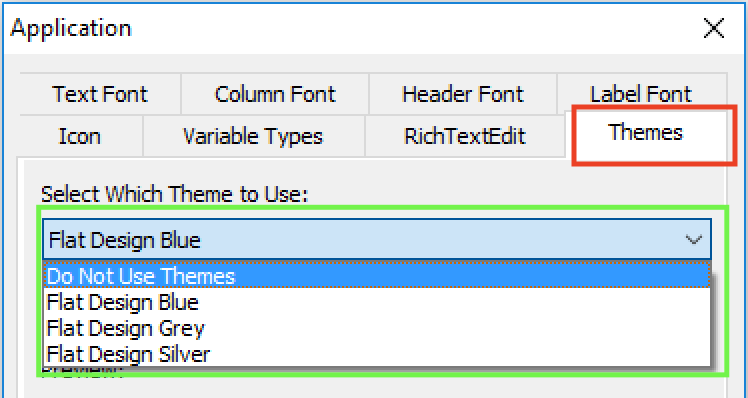
With the upcoming release of PowerBuilder 2019, Appeon has added a new feature called “UI themes”, which enables you to control, through a style sheet, how the various visual objects and controls of PowerBuilder render. Of course, the style sheet covers the basics of changing the appearance, for example through fonts, colors, and border styles. But you can also change the user experience (UX) of interacting with visual controls by adjusting properties of various states, for example hover, pressed, focused, disabled, and so on. Let’s take a deeper look at this new feature.
There is a new “Themes” tab added to the application object’s additional properties that allows you to specify whether to use this new feature, and if yes, what theme to use. Several pre-built themes are provided, but you can customize these themes or create your own. For details on how to do this please refer to the UI themes tutorial.
Below is an example of a PowerBuilder app with the “Flat Design Blue” theme applied. Besides the obvious difference in appearance compared to the Windows ’95 look that is common of many older PowerBuilder projects, this theme automatically enlarges the selected row in a DataWindow so it is easier to read. This is just one example of creating a better UX (arguably).
Of course, you could certainly manipulate the properties of PowerBuilder’s visual objects programmatically (using PowerScript). However, this would be more labor intensive to implement and costlier to maintain in the long run than using a style sheet to manage all these. Furthermore, you would not be able to achieve the same UI & UX as shown because the new UI theme feature allows you to control more properties of the visuals than through PowerScript manipulation. For example, you can control the color and style of the lines that divide columns in the DataWindows or sections of a graph. As another example, the TrackBar control, by adjusting several different properties, gets a major makeover. These examples mentioned are illustrated below.
UI themes are fully customizable and of course, you can create your own. To customize one of the pre-built themes you simply edit the theme’s style sheet Themes.json (in JSON format), which is located under C:\Program Files (x86)\Appeon\Shared\PowerBuilder\theme180\%theme%. Editing the theme’s style sheet is quite straightforward and intuitive. Here is a short code snippet of the “Flat Design Blue” Themes.json file:
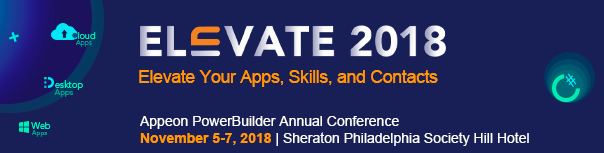
This years Elevate 2018 Conference is now fast approaching so it is time to register to benefit from the significant amount of technical sessions scheduled. The technical sessions should be of interest no matter you are primarily maintaining an app or looking to elevate your apps to the next level. The conference itself this year is scheduled for November 5-7, 2018 in Philadelphia at the Sheraton Philadelphia Society Hill Hotel, and your registration fee covers the 60+ hours of technical sessions, breakfasts and lunches, and admission to a special evening networking event.
The conference will start out with an information-packed keynote address that will cover many exciting items about PB 2017 R3, the upcoming PB 2018, and the latest updates to the product roadmap. The keynote will also address the new C# features of PB 2018 with valuable information, such as:
How PowerBuilder 2018 fits in the .NET ecosystem?How PowerBuilder 2018 takes your apps to the cloud?How will PowerBuilder modernize the UI of your apps?What are the latest updates to the PowerBuilder roadmap?Many technical sessions are planned related to the key features and technologies of PB 2018 such as: .NET Core framework direction, n-tier REST based architecture, the new C# DataStore/ModelMapper, and so on. Following the keynote address, various daily technical sessions will commence focusing on hot topic areas such as: C# with PowerBuilder, Modernizing your UI/UX, Cloudify Existing App, Integration, Design & Best Practices, and Development Productivity. In between these sessions, you will be able to schedule time to meet one-on-one with the Appeon Product Team or Appeon staff to discuss your specific project questions or challenges.
Building on the excellent feedback from last years Elevate 2017 conference, you will be excited to hear that many of last years presenters will also be returning to Elevate 2018 to present fresh new topics for this year. On the Appeon side, the Elevate 2018 conference will also have the pleasure of key people from the Appeon Product Team, including Appeon CTO John Qi and Appeon product manager Julie Jiang, and of course other Appeon staff. Many of the returning conference presenters are also well-known Appeon MVPs such as: Bruce Armstrong, Marco Meoni, Michael Kramer, and Matt Balent, just to mention a few. There will also be a host of presentations from real-life Appeon customers who will educate you how they overcame project challenges or used new features of PowerBuilder.
The daily agenda will start with a continental breakfast at 8:00am followed by Education Sessions from 9:00am to 12:00pm, where afterwards lunch will be served. Following lunch, the Education Sessions will continue from 1:00pm through until 5:00pm. On the last day, the Education Sessions will conclude earlier at 3:00pm for those wanting to catch an early flight or drive back home.


